The following screen is displayed when option ‘7’ is keyed next to an active Checkpoint.
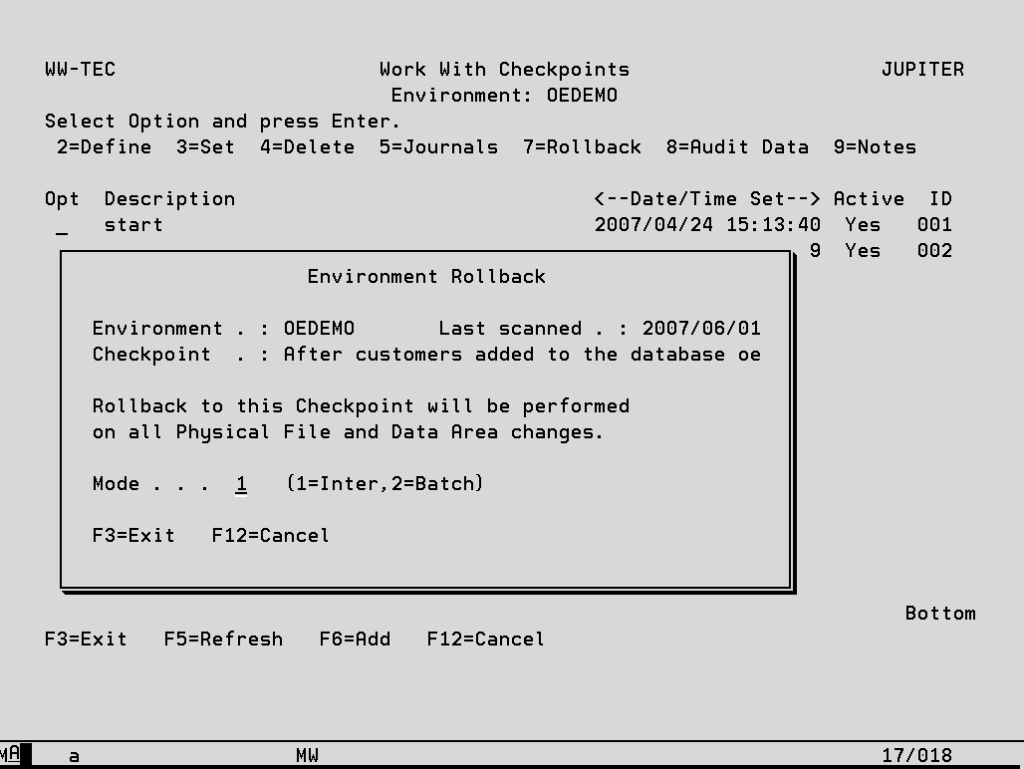
All database, data area and user space changes made after the specified Checkpoint was set will be removed. This option will not however undo file and data area deletions by re-creating the object, and those added since the Checkpoint will not be removed. Any files which have journal entries such as these will be excluded from the rollback. Files included are those which have been restored.
Files which have had their data replaced or removed using the following commands can still be rolled back provided that these actions were issued as part of a Test Run and the ‘Extended Rollback Support’ option against the Environment was activated.
- RGZPFM
- CLRPFM
- CPYF
- RMVM
- DSPOBJD
- ADDPFM
- DLTF
- CPYSPLF
- CPYFRMIMPF
Version 8.3.0 introduces a new system level option to enable protection of additional commands.
The option is called Extended Rollback Create Object Commands, and they can be found in
Test Case System Options under Utilities and System Setup.
The additional commands are:
CPYTOIMPF – Copy to Import File
CPYF CRTFILE(*YES) – Copy File with *YES for Create File
CPYTOSTMF – Copy to Stream File
CPY – Copy Object
NOTE: Rollback processing will only be extended to intercept these commands within the confines of a
Test Case with Environment Protection and Extended Rollback Support.
For more information, please see the option called Extended Rollback Create Object Commands, in
Test Case System Options under Utilities and System Setup.
Continuing on from the prior screen, a window listing the files with rollback issues will be displayed before the rollback is executed or if running in batch using the Roll_IT command they will be reported in the job log.
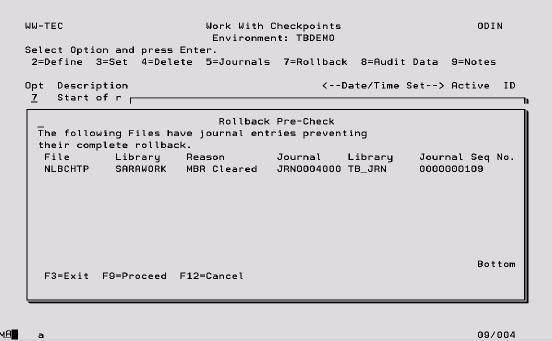
A pre-check is also performed to ensure that all objects can be allocated and that the user has the correct authority and the following screen will be displayed. All required objects are then locked for the duration of the rollback.
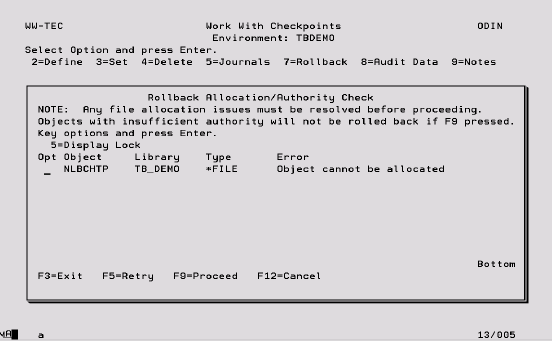
NOTE: Objects listed for which the user has insufficient authority to perform a rollback will not prevent rollback occurring for other files in the Environment library. If these objects are not critical then it is possible to press F9 and proceed with the rollback for all other files. However, if any objects are listed which cannot be allocated, these must be resolved prior to pressing F9 to perform the rollback. Otherwise no other objects will be rolled back. Use option ‘5’ to identify the job which is locking the objects.
Also, it is possible to have several Checkpoints specified and active at one time. If rollback is performed for the Checkpoint which is not the latest in the series, any subsequent Checkpoints will be changed to a status of ‘Inactive’.
If the rollback is being performed in batch, all pre-checks will be completed again once the job has been submitted. Any errors are included on the rollback report along with a list of all the objects that were successfully rolled back.
As of TestBench 8.2.0, rollback now provides feedback on which numbered object it is currently processing out of the total; this will help indicate the progression status of the rollback process.
For example, in rolling back to checkpoint 1, when it is rolling back the third object, it will state 3 of 5.
