This pane allows the user to apply multiple sorting and grouping to the report. Sorting order can be specified together with the precedence of the sorting criteria (if you have multiple sorts).
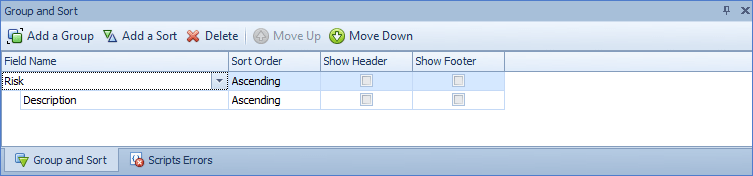
Sorting: Sorting applied to the saved Qualify layout will be transferred across to the Report Designer (this includes multiple columns sorting) and this can then be manually changed in the Report Designer within the Group and Sort pane.
Grouping: Unfortunately, any grouping applied to the Qualify layout will be ignored in the Report Designer. Manual grouping can then be added directly in the Report Designer within the Group and Sort pane.
Filtering: Any Filter applied to the saved layout will be transferred across to the Report Data and this can be manually changed in the Report Designer by using the Filter button.
Styles: For each report we automatically create 3 different Styles (called DefaultColumnFormat, DefaultColumnHeading and DefaultReportHeading) and then we attach the corresponding style to the relevant report bands (i.e. DefaulReportHeading style to the Report Header band, DefaultColumnHeading style to the Page Header bands and DefaultColumnFormat style to the Detail bands). These styles can be easily changed and new styles can be created in the Report Designer. Styles are saved as part of the report but can be exported to a file (and saved somewhere on a mapped network drive) and then re-imported when creating a new report.
Preview/Print Report: By clicking on the Preview button the report can then be previewed, printed, emailed or exported using the available options in the Home tab.
Behaviour: Allows changing width and height, word wrapping etc.
