The main contents of the entity editor will change depending on the entity currently loaded and its configuration as specified in the Admin area.
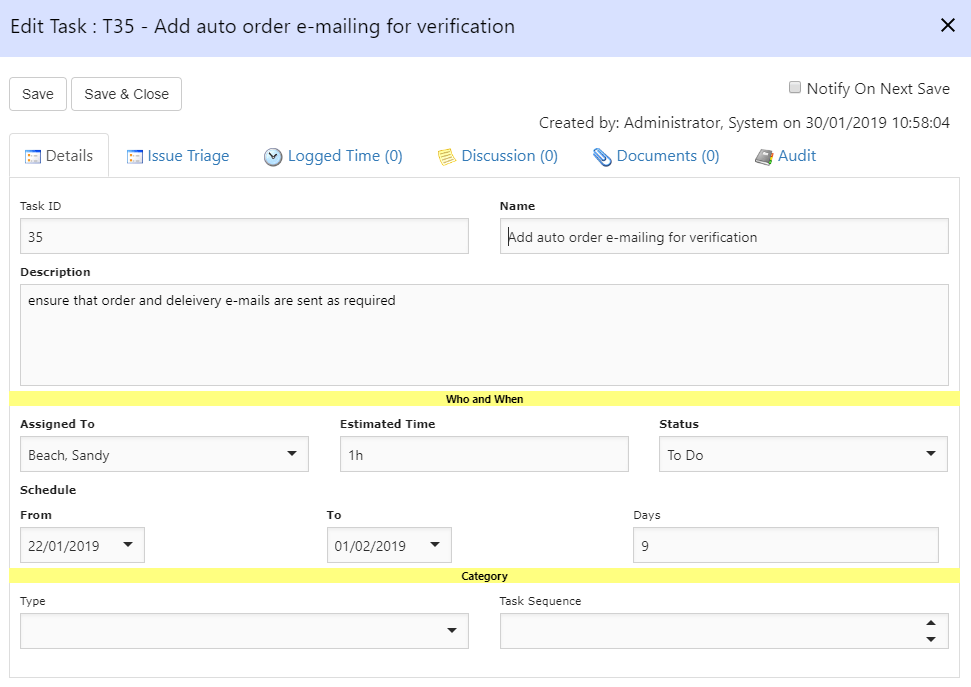
The following general rules apply:
- Fields defined as mandatory are denoted by the field label being bold
- When a new entity is created, some fields may already be filled in because they have default values defined.
- If an entity is being controlled by workflow and a property can only be edited by workflow, it will appear greyed out on the main details screen and can only be changed from the workflow screen (see the following section for more information).
- If an entity is being controlled by workflow and is currently at a locked status (as defined by right clicking a picklist status in the Admin area) then all properties on the screen will be read only. To change a property value, the item must first be transitioned to another workflow status.
- If the user only has Read permissions and no Update permissions to the entity then all properties on the screen will be read only. Some properties may also have been marked as Read only in Admin.
- There are three forms of field validation; mandatory fields, validation rules and formatting. If a field fails one or more of these checks, an error indicator will be displayed to the right of the field and/or on the tab. Hover the mouse over this to see the details of the error.
The following field types could appear on any edit form:
- Boolean: A check box providing a true or false value.
- Calculated Column: Arithmetic operations and concatenations can be used on other properties on the entity to create new values.
- Date and time: Three format options enable a date, time or both to be selected. Dates can be keyed in or selected via a calendar control whereas times (hours and minutes) can also be keyed in or changed via up and down arrows.
- Decimal: A numeric value with decimal places.
- Dependant Select: A type of selection list whose contents depend on the selections made within another picklist.
- Descendent Count: For hierarchical entities only, a count of the number of children of the same type. Please note that if you have large volumes of data and have installed Qualify on an iSeries, this calculation can take some time to return data.
- Duration: Properties of this type appear on an entity as a Start Date, End Date and number of days which can either be keyed in or selected via calendar controls. Changing one of these three values will cause the other two to be automatically updated accordingly. If an entity has been planned, ie. it has a duration, status and resource property marked as ‘Use for planning’ in Admin, the duration control will be linked to a resource property on the entity. When the duration is changed, checks will be performed to ensure that both the start and end dates are valid working days for the resource (see the Resources section in Admin for details about setting up working days). If the resource is changed, any potential impact to the duration based on changes in working days between the two resources is also highlighted.
The following four options are applicable when either a Qualify entity or an external entity has been added to another entity as a picklist property. Click on the Browse button and select one or more linked items (depending on the property type).
- Entity Dependent Multiple Value Select: A type of selection list which allows multiple values to be selected and whose contents depend on the selections made within another picklist.
- Entity Dependent Single Value Select: A type of selection list which allows a single value to be selected and whose contents depend on the selections made within another picklist.
- Entity Multi Value Select: A type of selection list which allows multiple values to be selected.
- Entity Single Value Select: A type of selection list which allows a single value to be selected.
- Formatted Text: Two possible formats of Email Address or IP Address exist. Both types are validated according to a set of pre-defined rules, for example an email address must contain an @. The validation appears within the field as values are being typed.
- Integer: A numeric field with no decimal places. A special format of ‘Time’ can be defined in Admin to enable data entry in Hours or Minutes, this is required for use in Resource Management.
- Last Changed: The number of hours or days (working or consecutive) since this property was last changed, this could be useful for tracking defect SLAs for example.
- Milestone: This is a special type of property that has two values, Milestone text and a target date. If you include a Milestone property on your entity, when the entity is edited you will be able to select from a list of Milestones that have been set up for your Instance or plan. Both the Milestone text and target date can appear in grids of entity information, however only the text is selected when in edit mode. Please also note that if a parent and child entity both contain a Milestone property, for example a Task and Defect, and a Defect (child) is created for a Task (parent), the Milestone is inherited.
- Multi Line Text: A text field that can scroll over multiple lines on the entity edit form. If there is not enough room to display the full text, a scroll bar is automatically installed to allow it all to be accessed.
- Multi Value Selection List: A type of Pick List or selection list from which multiple values can be selected.
- Parent Property: Display a property from the parent of this entity in read only mode.
- Related Data: To help understand how testing tasks are progressing towards completion, all entities that have linked results support a number of additional virtual columns to graphically summarize the results of the most recent, selected number of tests. The currently supported columns are:
In addition to the spark-line presentation of the check counts above, hover text shows the actual counts for each test.
Alternatively, properties can be listed for the most recent Run ID or Date amongst other things, see the Administration section for more information.
- Related Summary: For any entity that is linked to this one, either count the number of linked records or sum up the contents of one of its properties.
- Resource: A special type of Pick List or selection list that enables a single Resource or User to be selected. The resource list is created from all users with permission to the entity, unless it has been limited to a given Role in the Administration area. See the Permissions section of the User Guide for more information
- Rich Text: A property that can contain text, images, tables and graphics.
- Role: A special type of Pick List or selection list that enables a single Role to be selected.
- Row Version: The current modification version of this row, as per the audit data that is available for every entity.
- Single Line Text: A text field that can occupy a single line only on the entity edit form.
- Single Value Selection List: A type of Pick List or selection list which enables a single value to be selected.
- Unique Identifier: A field for which the system will generate a unique whole number every time a new item for this entity type is created. The number is unique across the entire system, across all Instances or plans. This value cannot be edited.
- Unrelated Summary: For any entity, regardless of whether or not it is linked to this one, either count the number of records or sum up the contents of one of its properties.
