A default part of any layout is the entity preview pane. To view the preview panel, select the Preview icon in the top right corner in the preview pane as shown below. A preview panel can be set to automatically shown on the Qualify Web side with setting up through the client side.
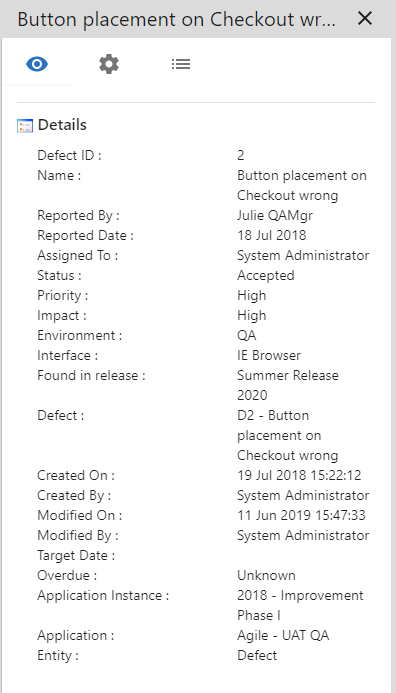
The Preview panel has its own set of options, click on the Preview to enable the Preview Options section of the sidebar.
Preview: Shows the current record with all of the specified columns and options selected.
Options: Ability to turn on or off user information. These options are to show Full Path, Comments, Attachments, History, and Linked Items.
Column Chooser: Use the column chooser to control the sequence and visibility or properties. For example, change the ‘Caption’ property to change the main text that appears at the top of the Preview.
