To create a multiple entities report, you will need to make sure you are in 2+ more entities to generate the report properly. Please see the Instance Group area for more details on Multiple Instance Mode.
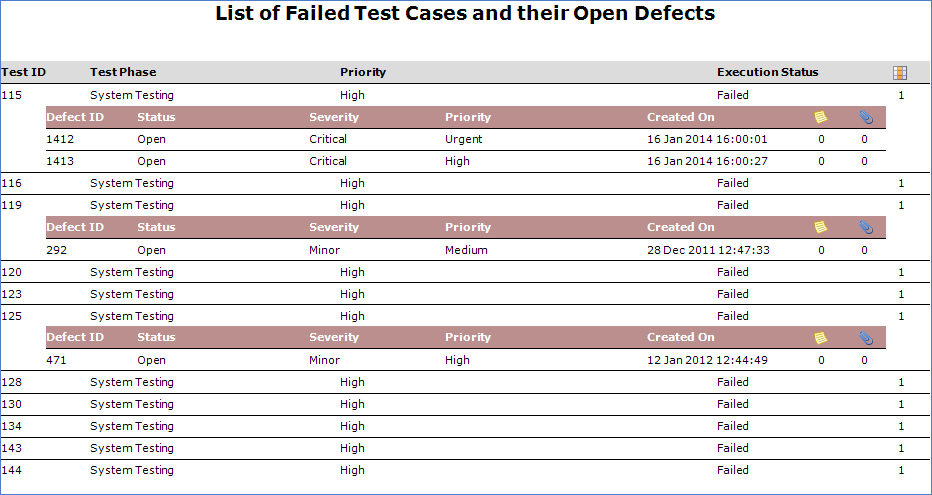
To create a multiple entities report, you will start by creating a filtered Qualify Layout that includes both entities and the columns\properties required.
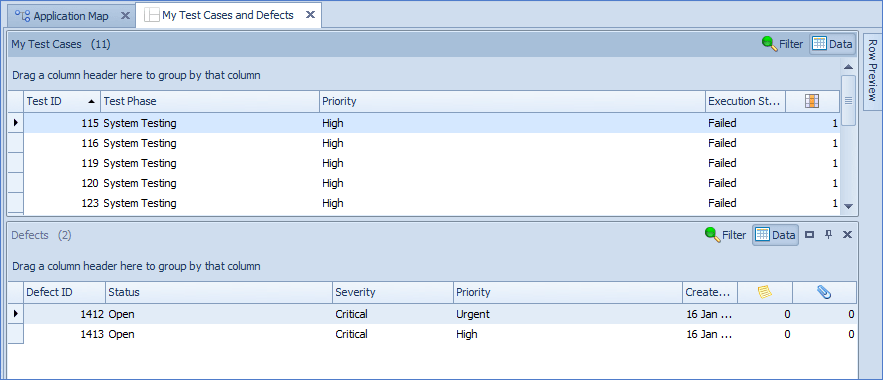
From here, select the Custom Report button. In the example below, we delete the report band that we don’t need in this report (Attachments, Comments etc.). Change the Title of the Report and indent the Defect column headers and columns.
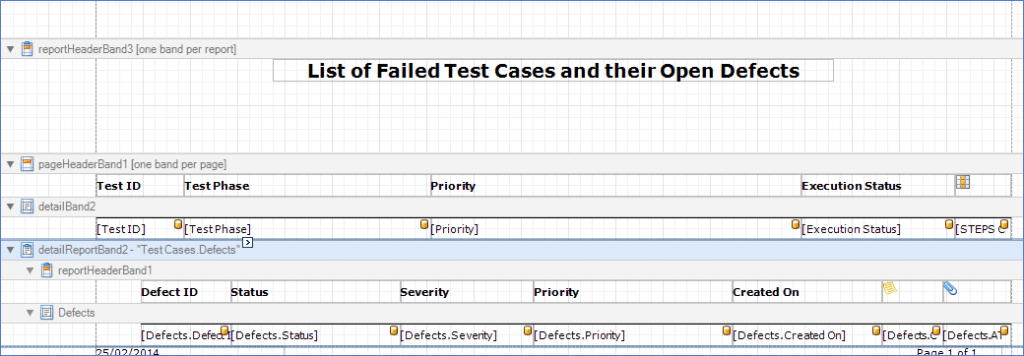
In the example below, we change the Background colour of the DefaultColumnHeading style.

To change the style of the header, you will navigate to property grid and select styles. Once the Style editor is open, add a new style (e.g. called DefectsStyle).
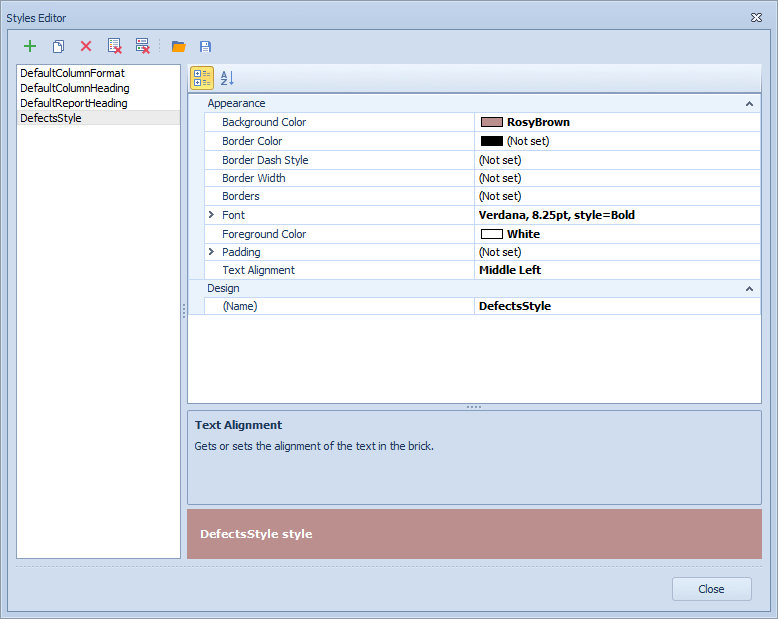
For the rest of the example, you will now link the Report Header band located inside the Defects Detail Report. Save your report and select preview to view your output.

