Using the tab at the top of the Playlist area, Tracked Fields can be created for use within the Playlist (see later section for more information). These are a way of transferring data between screens, Scripts and even Playlists. The Get Screen Value action is the method by which data can be captured from a screen and placed into a Tracked Field for use elsewhere.
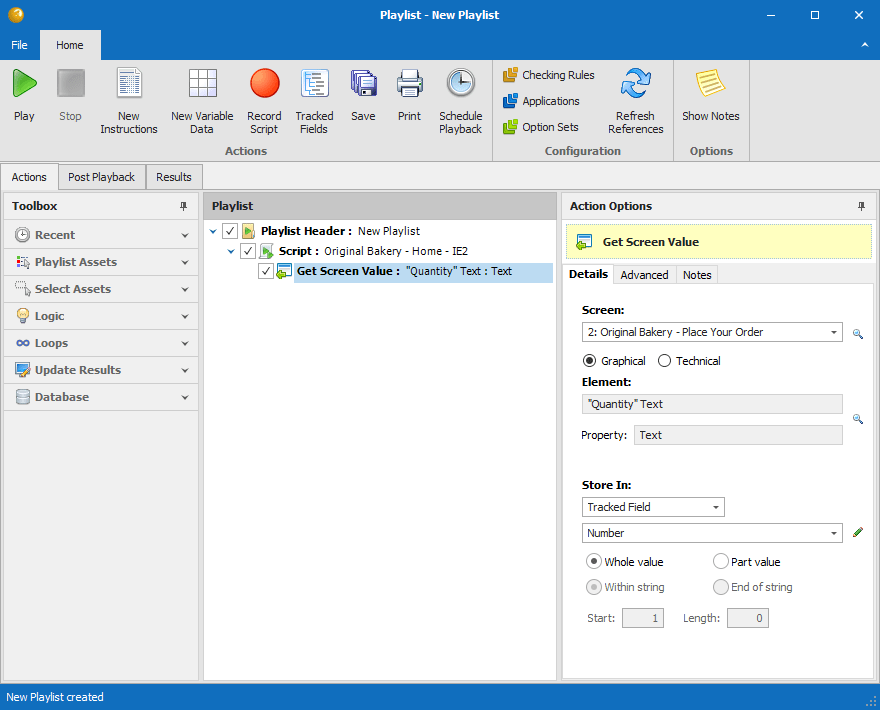
Screen: The screen from which data will be captured. If you have chosen the Graphical or Technical option, the following properties will need to be specified.
Graphical #
Element: Click on the screen picture to select the field that you wish to capture data for.
Store In: Select from the drop down list one of the Tracked Fields that have been created for this Playlist. You can optionally select on part of it using the Start and Length values.
Technical #
Property to retrieve: The name of the property you wish to check for, based on the type of annotation being used below.
Matching method: Prompts for which matching method to use, those in the list should be those which are enabled in the Option set which the selected screen is using.
Matching Parameters: The properties which the above method requires to uniquely identify an element are requested. For example if location matching is used then we prompt for the location. If annotation matching is used then we prompt for the three properties that form a full annotation. Each of the properties can be a constant value, come from a tracked field or variable data.
Store In: Select from the drop down list one of the Tracked Fields that have been created for this Playlist. You can optionally select on part of it using the Start and Length values.
