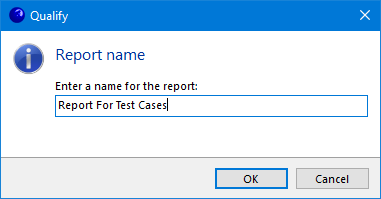Like the View Report option, by selecting the Custom Report option in the Qualify Toolbar, this will generate a report automatically from the current view/layout, but will allow for customization of a non-generic report. The ribbon bar contains extra options to modify the report that contain standard and non-standard functions.
Save: Saves the current document/report. If not already saved, you will be prompted.
Save as: Saves as new report.
Public: Makes the layout as public so it can be used by everyone.
Edit: This sections contains Cut, Copy, Paste, Undo and Redo.
Font: This sections contains all of the font controls (font type, size, etc.).
Alignment: This section contains all of the alignment controls to properly display your report.
Layout: This section gives the ability to change width, height, center vertical, center horizontal, etc.
Zoom: The sections gives the zoom options (Zoom Out, Zoom, and Zoom In).
View: Show or hide the Tool Box, Report Explorer, Field List and Property Grid windows.
Scripts: Show or Hide the Scripts Editor.
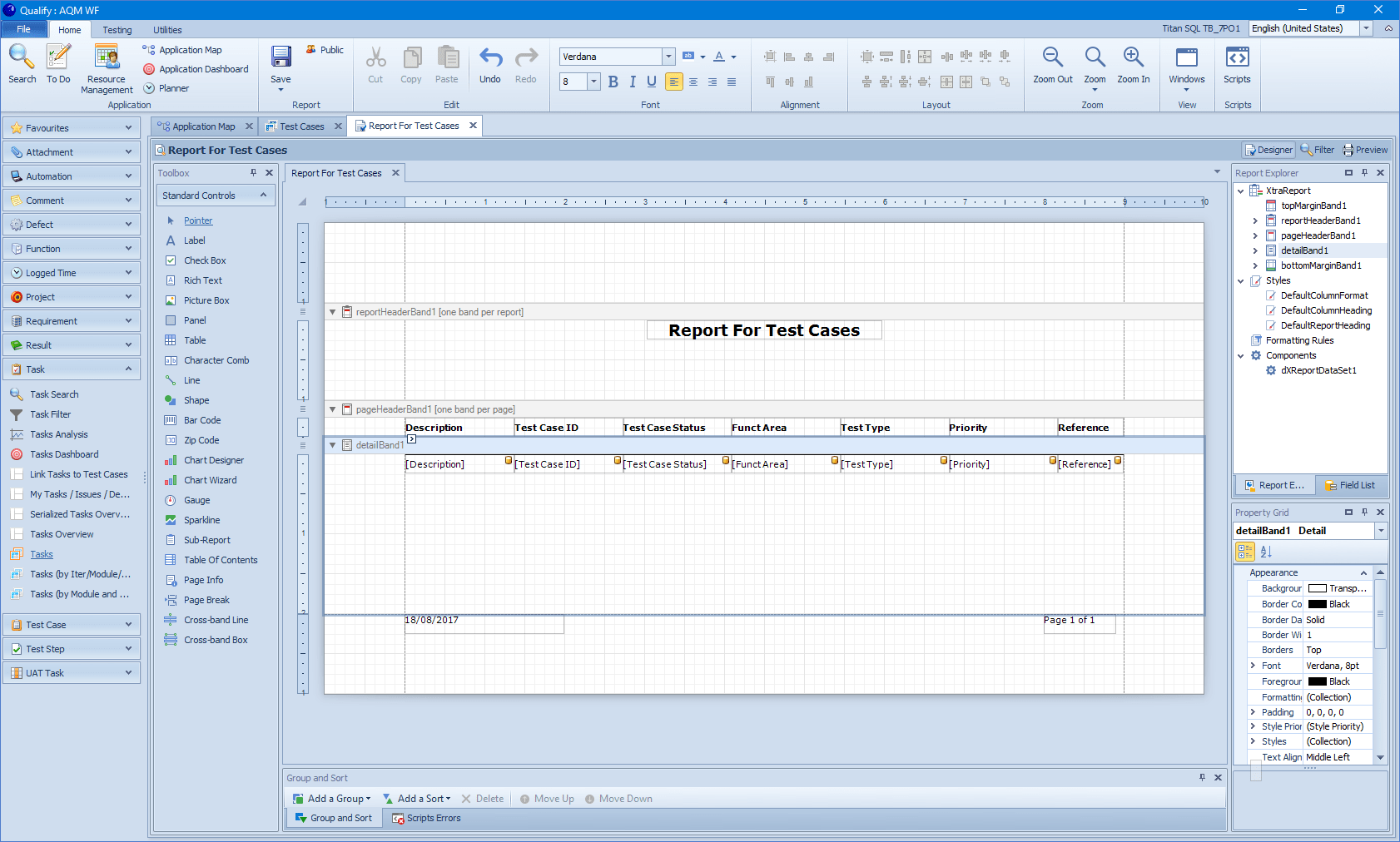
You can choose to Save or Save As a report by clicking on the Save button and then give the report a name and click on the OK button. The report is then accessible through the File tab and the Reporting area.