You may wish to annotate specific areas of any of the recorded screens, for example to highlight information which is incorrect. This can be done by clicking the icon to the top right of the display.
Use the mouse to drag a box around the area of the screen that you wish to add a comment about and optionally flag as a Warning, Error or Critical issue. When the mouse is released, a comments box is displayed as shown below.
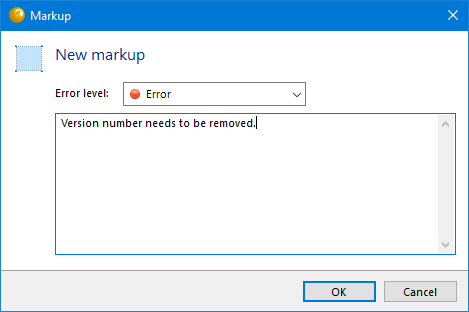
- Error level – Choose between Information, Warning, Error or Critical levels.
- Description – Add some text to describe the issue.
Click OK to add this markup to the screen. All existing markups are listed in the Markups tab to the bottom of the screen picture, clicking on any markup will highlight the selected area on the screen picture.
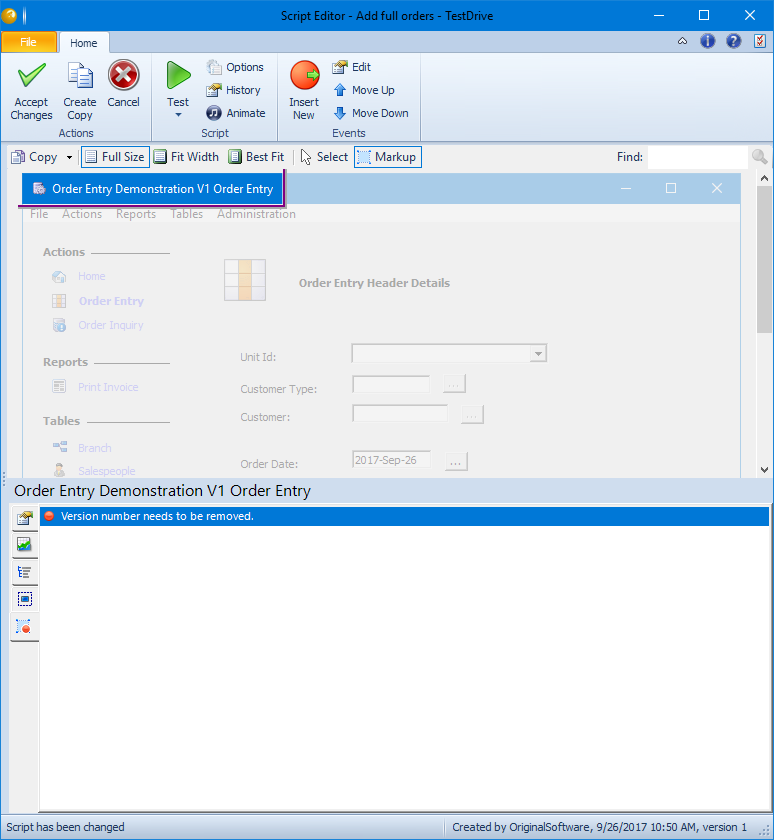
The icon at the top left of the above panel enables a copy of the screen picture to be added to the clipboard. The following options are available from the right click menu for a markup.
- Edit – Change the description or error flag for the markup.
- Delete – Remove the markup.
All markups are printed on the results report.
