Description
Report_IT combines the following TestBench information into a printed document:-
- Project notes
- Test Case notes
- Test Run notes
- Test Case set up values
- Test Run initiation values
- Pass/fail status of the Test Items
- Pass/fail status of Test Runs
- Warnings
- Job Log Messages
- Resulting parameter values
- Data Rules
- Script notes
- Screen images and keystrokes
- Screen response times
- File effects
Report_IT will output the documentation to a number of different formats:-
- Standard iSeries printed output at 12 c.p.i. on upright A4 paper
- PC 32-bit text file for import into any PC word processor
- PC 16-bit text file for import into any PC word processor
Both text files are stored within the Integrated File System (IFS) on the AS/400 or iSeries. The majority of this is a 32-bit file system. However, within this IBM supports the Document Library System (16-bit) held within the QDLS directory of Root which was traditionally used for Office Vision folders. Any text files created outside of QDLS should be created as 32-bit.
Creating a Test Report with Report_IT
- Using the Notes editor, add Project Notes and Test Case Notes where required.
- Run Report_IT using option 3 from the Main Menu or option 6 from Work with Test Cases or Work with Test Runs. Select the Project required if running from the Main Menu, together with the elements to be included in this print. Press F9 for detailed run options.
- Select the output type you require, i.e. iSeries print or PC text file.
- If using a word processor to print the finished document, it is advisable not to add technical information into the word processed document as it cannot be taken automatically back into TestBench, and would have to be re-keyed if the information in TestBench is to be kept up to date. However, a word processor does provide a convenient way of formatting and personalising the data which has been provided by TestBench.
- If using a PC word processor, the PC must have a network connection to the iSeries. Open the text file that has been created on the iSeries in the folder you specified.
Report_IT Detailed Instructions
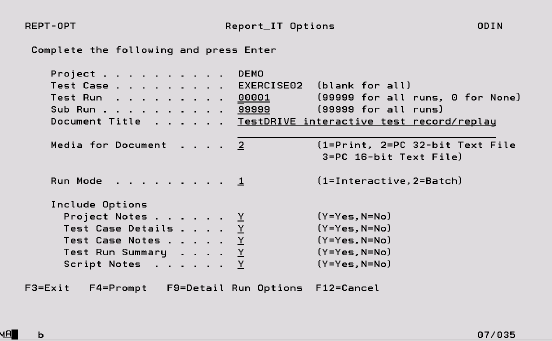
Project Project code in which the script is to be found. Use F4 to prompt for existing projects.
Test Case Test Case to be printed. Use F4 to prompt for existing scripts in the above Project.
Test Run Enter the number of the Test Run to include on the report, ‘99999’ for all Test Runs or ‘0’ for no Test Run information.
Sub Run Enter the number of the Sub Run to include on the report or ‘99999’ for all Sub Runs for each Test Run.
Document title This will appear on the cover page, and in the heading of the printed output. If left blank, this is taken from the Project or Test Case title.
Media:
1=Print. The output will be spooled directly to an iSeries print queue. The printer file will attempt to print the document in a 12 pitch font (Courier) to suit an upright A4 layout. If the printer device does not support fonts, it may revert to its standard values such as 10 or 15 cpi. An additional window will prompt for number of copies and the output queue (which can be left blank to default to the normal queue).
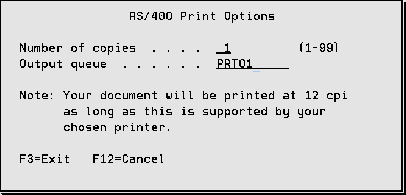
2=PC. 32-bit text file. The Specification output will be created as a PC text file in a folder within the Root directory ready to be opened in a PC based word processor that has access to the directory. An additional window will prompt for the PC text file name and folder path in which it is to be created on the iSeries. If the file already exists you will have the option to overwrite it.
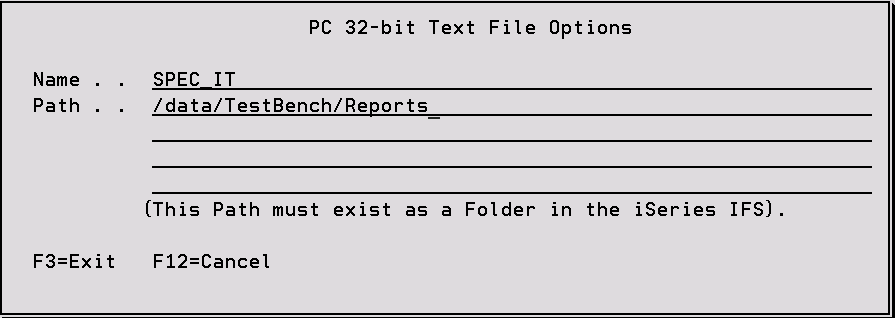
The full iSeries folder path below the Root directory is required, including ‘/’ to include sub-folders.
3=PC. 16-bit text file. The Specification output will be created as a PC text file in a folder within QDLS ready to be opened in a PC based word processor that has access to the iSeries folder. If there is no direct access to the folder, the text file can be copied to the PC hard drive using FTP. See the following section for detailed instructions. An additional window will prompt for the PC text file name and folder path in which it is to be created on the iSeries. If the file already exists you will have the option to overwrite it.
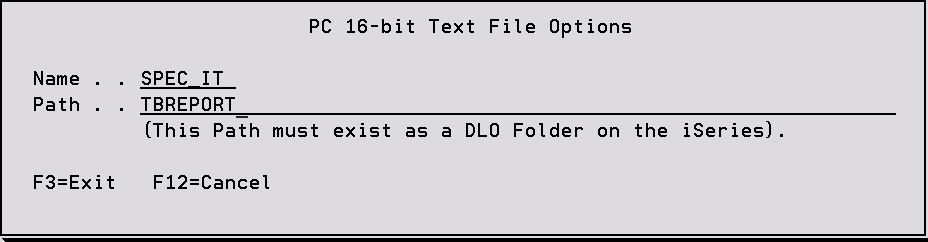
The full iSeries folder path below the QDLS directory is required, including ‘/’ to include sub-folders.
Having selected the print or file output parameters, the output will be created and the screen will return to the Report_IT selection screen.
Include options Enter ‘Y’ to have each type of information included in the printed output, or ‘N’ to exclude any of these categories of data from the Report print.
Function Keys:
F9 – Detail Run Options Specify which results information should be included on the report.
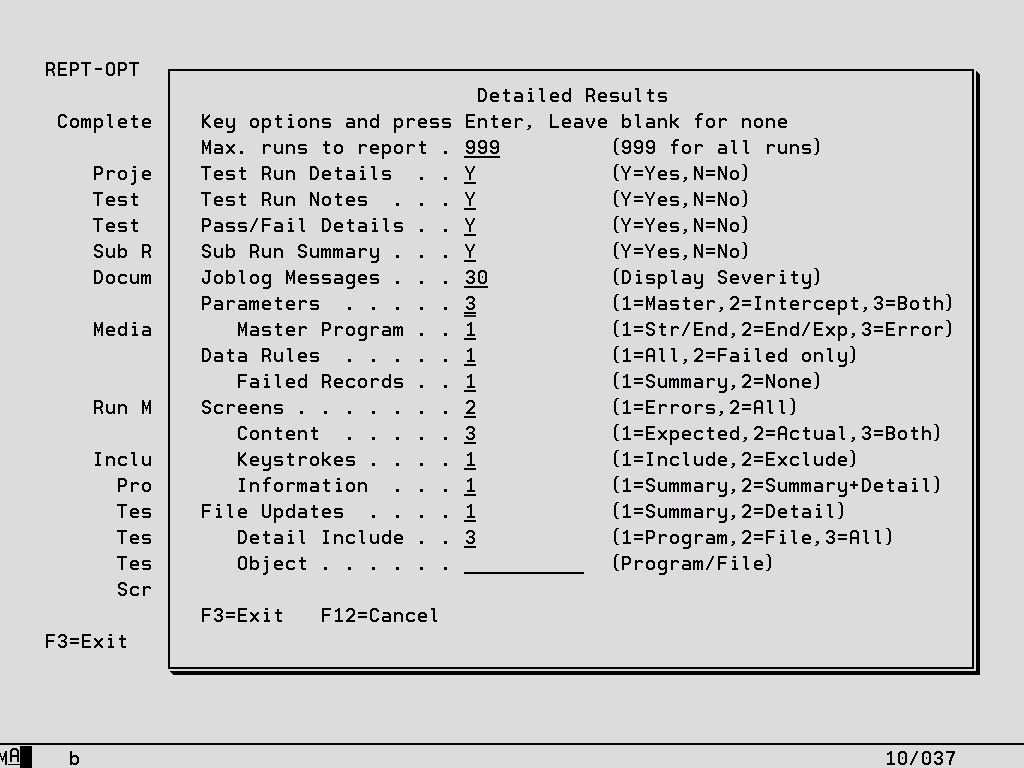
Max. runs to report Enter the number of most recent Test Runs to include on the report.
If any of the following are left blank they will not be included on the report.
Joblog Messages Include all messages of specified severity or greater.
Parameters Include parameter values for the master program, log call interception programs or both. Values for the master program can include Start versus End, End versus Expected, or only those End versus Expected values in error.
Data Rules Include all data rules or only those which have a status of failed. For all failed rules a summary table can be printed which lists each record and fields which have failed the rule.
Screens For TestDrive results include all screens or only those in error, and print Expected screen images only, Actual screen images only, or both images for each screen. If printing Expected screens then an additional screen image showing the keystrokes can also be displayed.
File Updates The summary table shows the number of Writes, Deletes and Updates for each file, while the detailed option lists every single record update. This can be limited to updates for a specific file or program only.
FTP Instructions
If there is no direct access from the PC to the iSeries folder which contains the text file, there is an alternative solution. Key in the following FTP instructions at a Command prompt to transfer a text file called REPORT from an iSeries called TEST and iSeries folder TBREPTS:-
- FTP TEST
- User id
- Password
- BINARY
- PWD
- cd /QDLS
- cd TBREPTS
- GET REPORT.TXT
The folder location on the PC into which the text file will be placed can be qualified by specifying the path name at the end of the GET command.
