If an entity is being controlled by workflow, and workflow is mandatory for the entity, the standard ‘Create’ or ‘Add’ options will not be available. Additional options will appear on the menu in the grid to enable a workflow item to be created. If workflow is not mandatory, both the standard options and the options to create workflow items are listed. Once an entity is created using workflow, an additional initial tab appears on the entity editor.
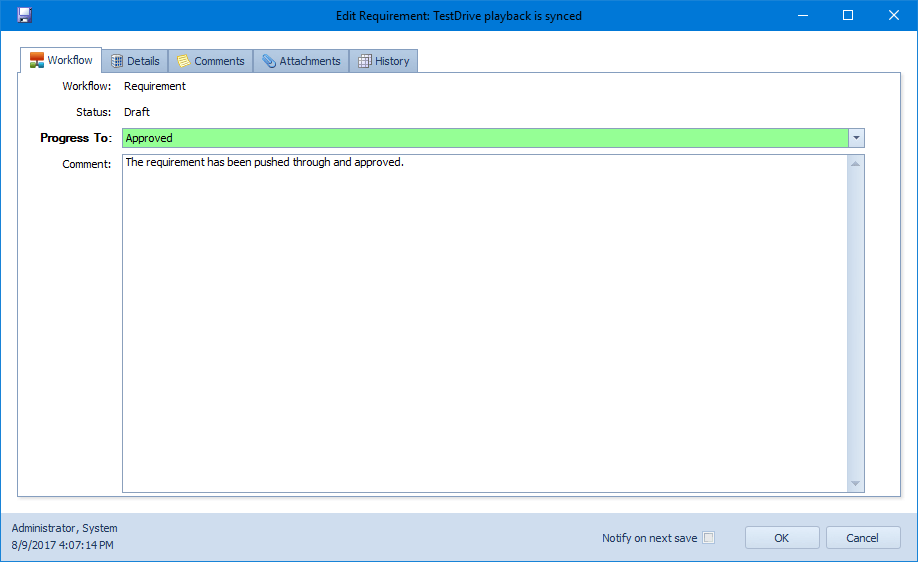
The following rules apply when an entity is within a workflow cycle:
- The workflowed property upon which the workflow transitions are based will be greyed out on the main entity edit form as this can only be changed by using the toolbar options. The only exception is when a new instance is being created and there is more than one possible initial value.
- Properties defined as being editable only by workflow will be greyed out on the main entity edit form.
- The entity instance can only move through a workflow transition by using the drop down on the above screen. For example, if the workflowed property for a Defect is Defect Status, the status can only be changed from here.
Progress To: Make any required changes to the entity on the main edit form and then click the Progress To button and select the required value to display any additional properties that may need to be updated for the specific transition. Properties appear on this screen if they have been specified as either ‘Prompt For Value’, ‘Must Supply New Value’ or ‘Mandatory’ on the transition definition in Admin. If a transition has been designated as requiring an electronic signature, the user must also re-enter their Qualify password. Once all properties have been filled in, click the Save button on the main toolbar to store the changes.
