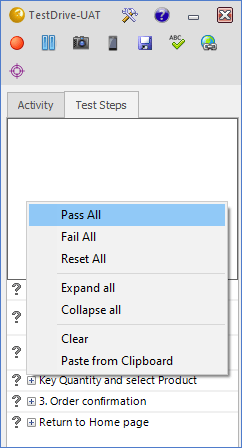Test Steps can be used to specify details relating to the execution of a test. This is an ideal method for reminding staff of all the correct steps required to complete a test and can also act as a checklist. Often this detail is held in pre-existing documents or spreadsheets, if so then copy the desired rows from the external source onto the clipboard, then tick the option on the previous screen to import these steps into TestDrive-UAT. You can see the data that will be imported by expanding the lower section of the screen using the double arrows.
Importing Steps #
Alternatively Test Steps can be imported after the Test button has been clicked. Simply right click within the Test Steps tab and select ‘Paste from Clipboard’.
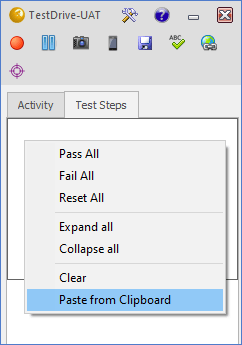
You will be asked whether or not the first row of data contains column headers.
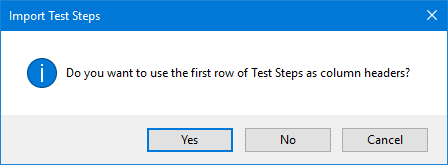
If you say ‘Yes’ then the column names can be viewed by hovering over each step as shown below.
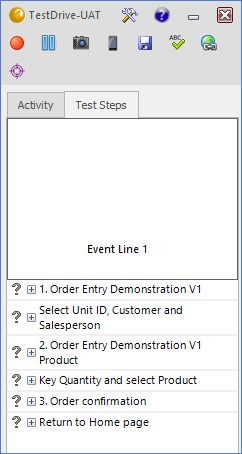
If you change your mind then simply use the right click ‘Clear’ option to remove the imported steps, alternatively choose the paste option to replace them with a new set. The Expand/Collapse All options enable you to toggle between viewing all of the steps detail or just the initial column.
Once imported, these steps can then be passed or failed and comments can be added. Click on the ‘?’ to toggle between passed, failed and not set. Click on the ‘’ text to add your comment. Then they are stored in the results database along with the full audit trail of the test.
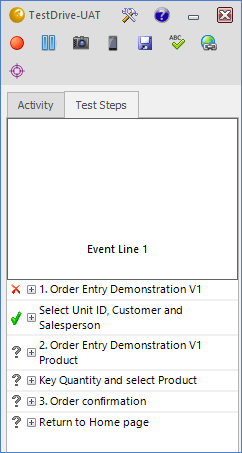
When right clicking on the steps, there is an option to Pass All, Fail All, and Reset All to avoid running through each individual step.