The results for every execution of an Action Map are stored and can be accessed using option ‘21’ on the Work With Action Maps display.
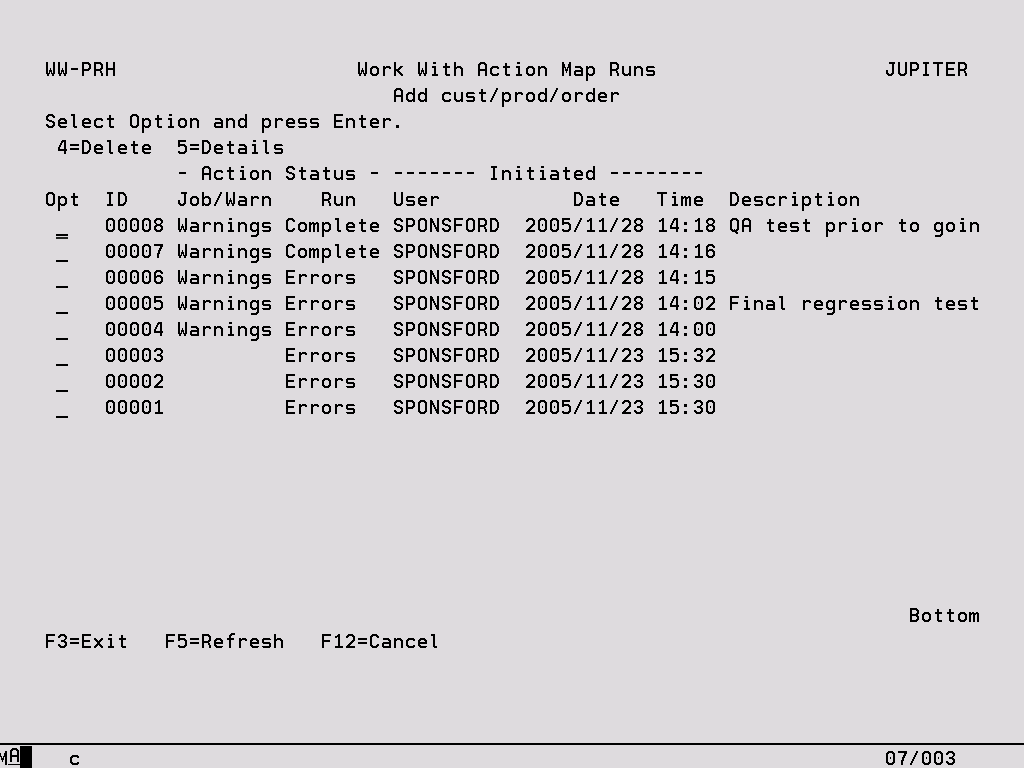
Job/Warn Indicates at the Action Map Run level, whether any of the Action Map Run Entries have warnings.
Run If the Action Map Run is still in progress a status of ‘Running’ is displayed here, but if the run has completed normally then ‘Complete’ is shown. A status of ‘Errors’ indicates that at least one of the Entries did not complete. If a command failed and the ‘Action on Error’ Map level option was set to ‘Stop’ then a status of ‘Stopped’ is displayed.
4 –Delete Remove the Action Map Run and all associated details. A confirmation screen is displayed before the deletion takes place.
5 –Details View all details associated with the Action Map Run (see the following section for more information).
Action Run Details
This screen is reached by taking option ‘5’ on the Work With Action Map Runs display. The top part of the screen provides information about this specific execution of the Action Map. The lower section of the screen enables information about the individual Cases or commands that were run as part of the Action Map to be viewed. The Status of each Action Map Entry is shown, if a Command ended in error then a Status of ‘Failed’ is displayed.
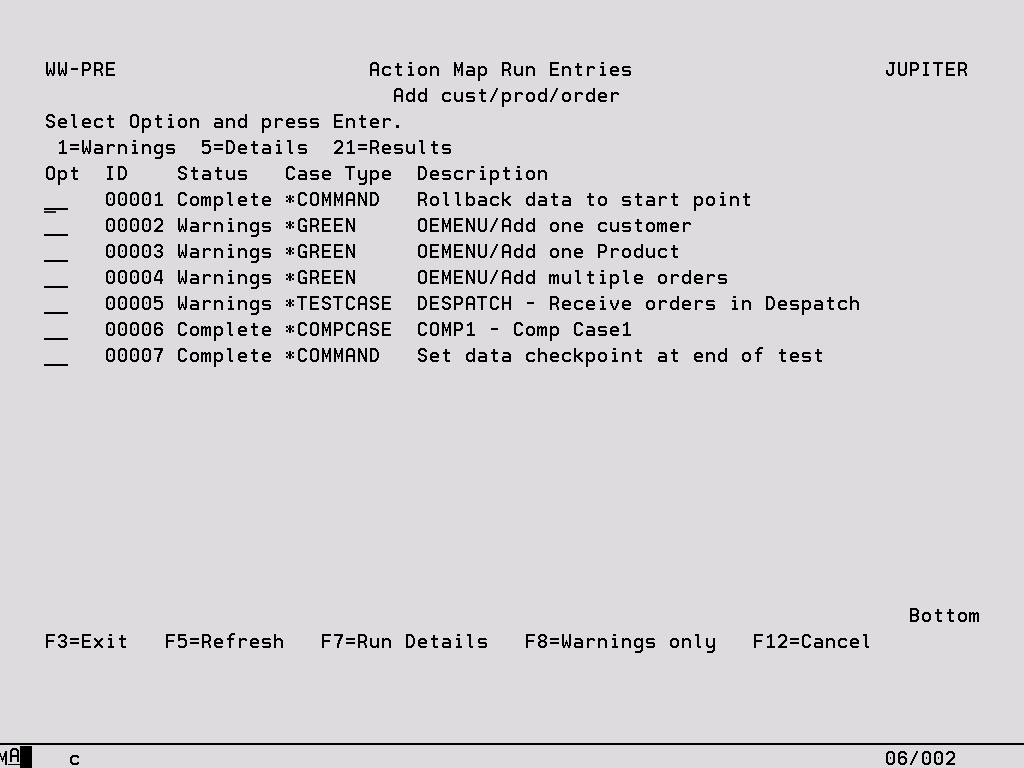
Options:
1 – Warnings View the Warnings for a Test Case, Script, Data Case, Warp Case or Integrity Case.
5 – Details View status information about the individual Case or command that was executed as part of the Action Map, including start and end time.
21 – Results This option is valid for Data Cases, Warp Cases, Test Cases, Integrity Cases and Scripts only and provides a direct link into the relevant Work With Runs display where information for this Run only is displayed.
Function Keys:
F7 – Run Details Display the Action Map run parameters and high level information about the run.
F8 – Warnings only/All entries Toggle the display between showing all Action Entries and only those with warnings.
