It is possible to view the data for more than one instance at a time by opening multiple instances at once. This can be achieved in two ways.
Right click the instances that you wish to open while holding down the Ctrl key to select them, then left click one of them to open them all. The Recent list will contain a new entry with as many instance names as fit in the width of the screen.
Alternatively click on the green plus icon below to create a re-usable Group which is visible to this User only.
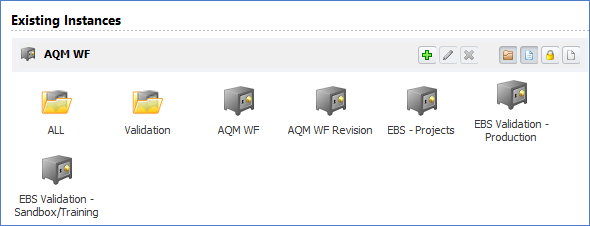
Add Instance Group: Create a new Instance Group, see below for more information.
Edit Instance Group: Modify the selected Instance Group, selection is done by right clicking.
Delete Group: Delete the selected Instance Group, selection is done by right clicking.
Include Groups: This is a toggle button which can be used to include or exclude groups from the list of instances and groups.
Include Instances: This is a toggle button which can be used to include or exclude instances from the list of instances and groups.
Include Read Only: This is a toggle button which can be used to include or exclude read only instances from the list of instances and groups.
Include Inactive: This is a toggle button which can be used to include or exclude inactive instances from the list of instances and groups.
New groups can be created by either specifying a rule about which instances should be included, or by working from the instance list itself.
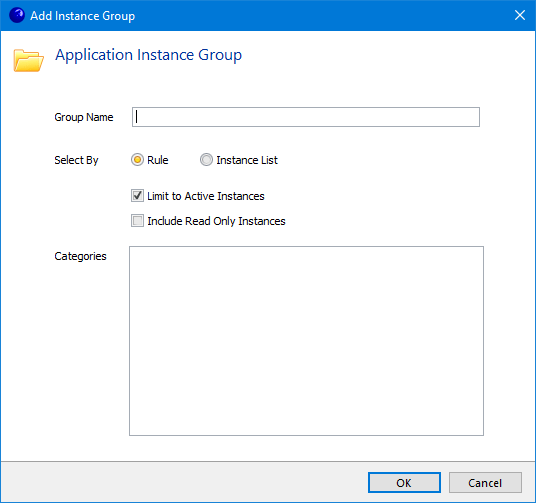
Group Name: The name of the group that will appear on the Open screen.
Select By: If selecting instances by Rule, all instances which match the options below will be included. This is a real-time rule, so any new instances that match the rule will automatically be enrolled in the group. If selecting by instance, an instance list will be provided from which selections can be made.
Limit to Active: If checked, only instances which are currently active will be included in the group or the instance list.
Include Read Only: If checked, instances which are read only will also be included in the group or the instance list.
Categories: Each instance can have a category assigned to it in Admin which is used to group together similar instances. Optionally select the categories whose instances should be enrolled in this group.
Please note that there is some functionality, due the necessity of knowing which instance is currently open, that is unavailable when in multiple instance mode. For example creating data at the very top root level or importing data from a file.
