The following screen is displayed when option ‘5’ is keyed on the Work with Queue Managers screen. Messages will only be stored if the Queue Manager has been activated and Standalone Tracking is active. Messages will be retained in the Queue Manager after it has been deactivated, however, no new messages will be logged.
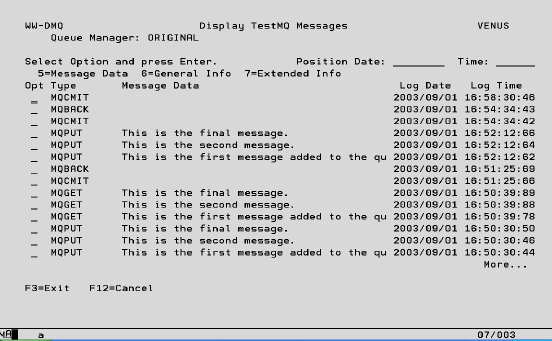
Options:
5 – Message Data Display the entire message, up to 60 bytes, in a separate window. This window will allow for extended viewing of messages which do not fit within the 41 bytes allotted on the Display TestMQ Messages screen. Messages are also viewable in Hex within this display by depressing the ‘F9’ key. Option is only valid for message types (MQPUT, MQPUT1 and MQGET).
6 – General Info View basic information pertaining to a specific message. Within the General Information display are two fields that may only be viewable in Hexadecimal. For these two fields (Message ID and Correlation ID) use a mouse or the keyboard’s arrow keys to position the cursor on a portion of this unreadable data. Then press ‘F4’ to view the associated data.
6 – Extended Info View additional Information about the message, beyond what is available in General information. Within the Extended Information display are three fields that may only be viewable in Hexadecimal. For these three fields (Accounting Token, Application ID and Group ID) use a mouse or the keyboard’s arrow keys to position the cursor on a portion of this unreadable data. Then press ‘F4’ to view the associated data.
