Notes can be added to any input or screen in the TestDrive-UAT list by right clicking and selecting the ‘Add Note’ option.
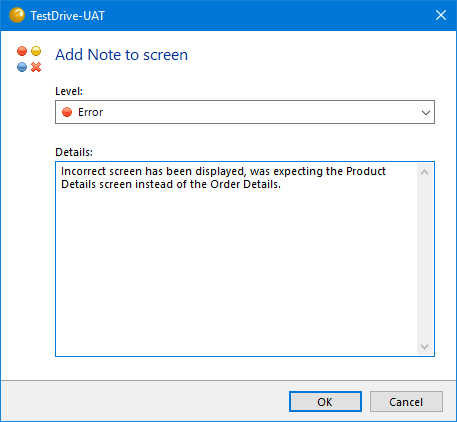
The note consists of text and an error level which defines the severity of the issue being reported:
- Information
- Warning
- Error
- Critical
If you wish to remove a note, just use the ‘Edit Note’ right click option and then remove the text.
You may wish to annotate specific areas of any of the recorded screens, for example to highlight information on the screen which is incorrect. This can be done using the right click option ‘Markups’.
Use the mouse to drag a box around the area of the screen that you wish to add a comment about and optionally change the severity as described above. When the mouse is released, a comments box is displayed as shown below. To simply point to an area of the screen, click on the screen rather than dragging the mouse to create a box.
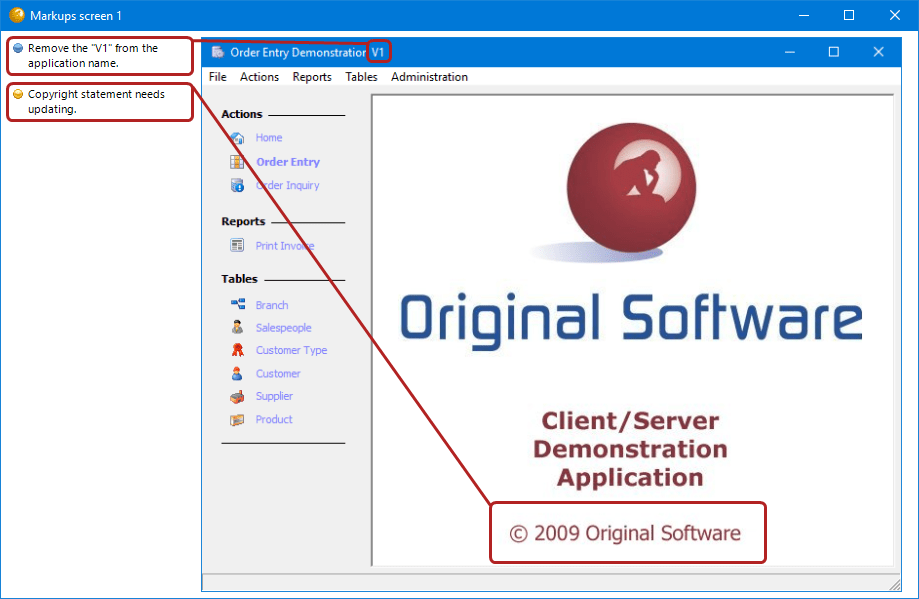
If you have added a Markup in error, right click the Markup text on the screen above and select the ‘Delete’ option.
Once a Note or Markup has been added, an icon on the screen or input event denotes the highest severity level present on that event.
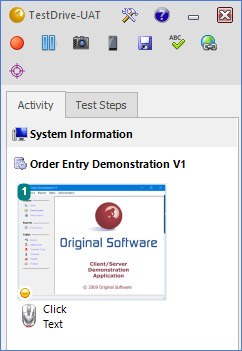
Unwanted events can be removed from the audit trail using the Delete option, it is possible to delete multiple events in one action. Please note that any saved results will use a black horizontal line to represent deleted events to make it clear that the results are no longer contiguous.
