Table of Contents
The following screen is displayed when a Script is opened.
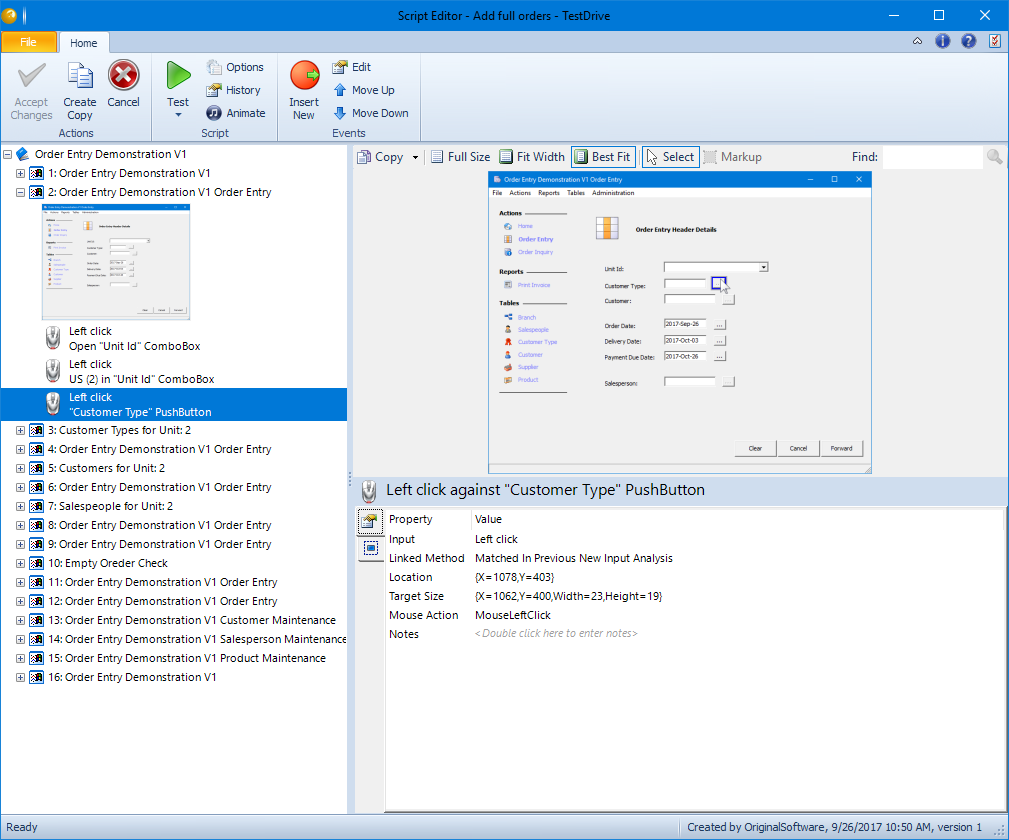
The panel is split into several sections.
- Quick Access Toolbar – This incorporates the horizontal list of small icons at the very top of the panel and enables frequently used actions to be accessed quickly. Options from the larger main toolbar can be added to the Quick Access Toolbar with a right click.
- Main Toolbar – This contains all actions that can be performed for a Script.
- File Menu – Open, Save and Print options.
- Script – The screens and their inputs that will be run when the Script is executed.
- Properties – Click on a screen or input to populate the screen picture and parameters for the selected item.
Menu Options #
Click on the File menu to select from the following options.
- Open Script – Select an alternative Script, if there are any unsaved changes for the current Script a warning message is displayed.
- Save – The save will take place immediately. Newly recorded Scripts can only be saved from a Playlist, therefore if the Script Editor is opened from a Playlist and the Script has not yet been saved, the Save As option is disabled.
- Save As – Display the save dialog which provides the opportunity to save a copy of the Script to a new name and/or location. Newly recorded Scripts can only be saved from a Playlist, therefore if the Script Editor is opened from a Playlist and the Script has not yet been saved, the Save As option is disabled.
- Print – Produce a report of the Script which includes screens, inputs, notes and markups. Once the report has been generated it can be printed or saved. See specific section for full details.
- Preferences – Display and maintain the TestDrive preferences, see TestDrive chapter form more information.
