This facility allows you to initiate the execution of a Comp Case either interactively or in batch. You will reach this screen by selecting option ‘1’ from the Work With Comp Cases Display or by issuing the Comp_IT command.
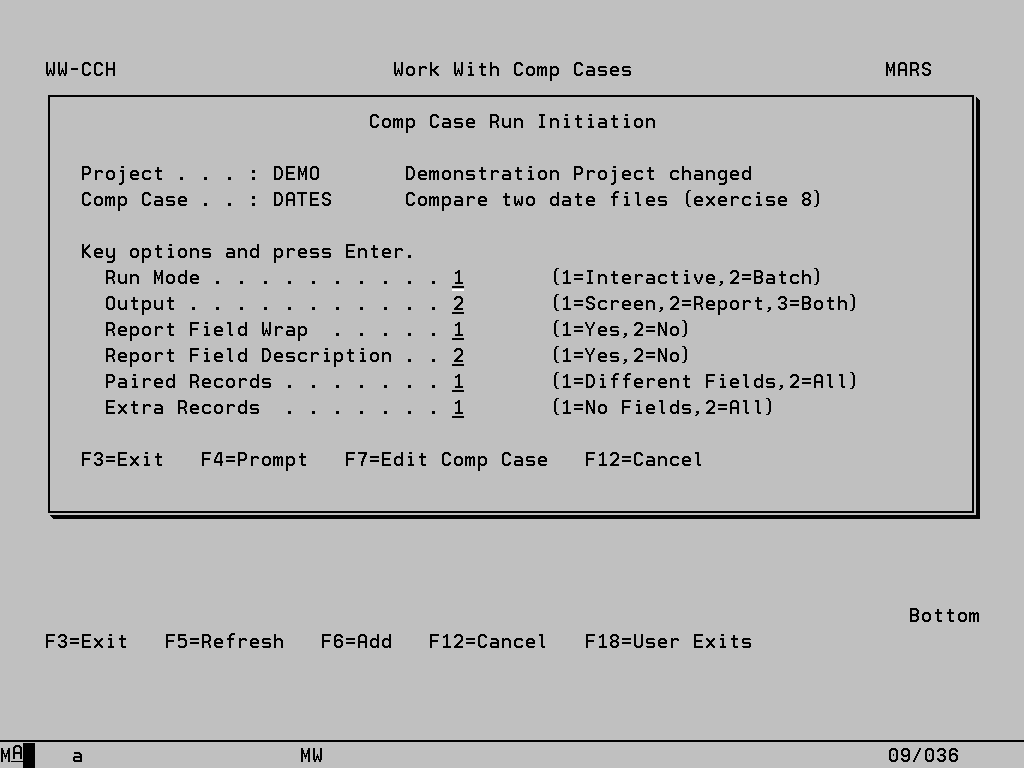
It should be noted that these entries only affect the current execution of the Comp Case and are not updated into the Comp Case description.
Run Mode This controls how the Comp Case will be executed, ‘1’ for interactive execution or ‘2’ for batch execution. It is defaulted from the Comp Case description and can be overridden here unless this is prevented by the System Value option.
Output The results of the Compare Case can be output to a report, to the screen or to both.
Report Field Wrap This option only applies to report output. If set to ‘1’, fields which have values greater than 30 characters in length will wrap around on the report so that their entire length is displayed. Option ‘2’ will print only the fist 30 characters.
Report Field Description If viewing results via the report, key an option ‘1’ to print the description for each field as well as the field name.
Paired Records Paired records are those records where a match is found in both files, for example if comparing by RRN then the same RRN number is found in both files and these two records can be compared. When such a match is found, option ‘1’ will report only those fields which are different, whereas option ‘2’ will list the contents of every field on each record where at least one difference is present. This option applies to both report and screen output.
Extra Records Extra records are those records where a match cannot be found in both files, for example if comparing by RRN then the RRN number is found in one file but not the other. For these records, option ‘1’ will not show any of the field values whereas option ‘2’ will list the contents of every field for the extra record. This option applies to both report and screen output.
Function Keys:
F7– Edit Comp Case To access Work With Comp Case Objects for the current Comp Case.
Comp Case Object Check
Any object, field or AFD errors are reported on the following pre-check screen. For more details see section in Utilities and System Values.
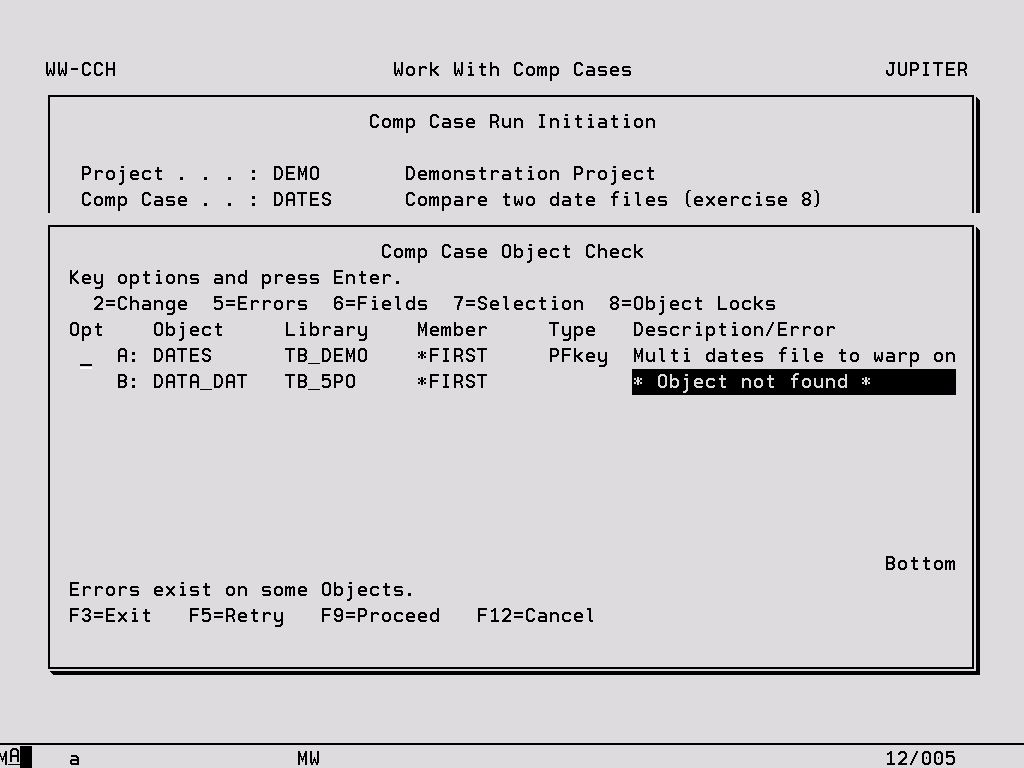
Options:
2 – Change Access the Change a Comp Object display.
5 – Errors Review details of any reported errors if extra information is available.
6 – Fields Review the comparison fields.
7 – Selection Review the comparison record selection.
8 – Object Locks Use this to help resolve any reported object allocation issues.
Function Keys:
F5 – Retry Re-verify all objects in the Comp Case.
F9 – Proceed Run the Comp Case.
Comp_IT Reports
A summary report prints one line per file pair, showing the number of matched/mismatched records.
A detail report includes only those file pairs with at least one error. The first 50 bytes of the key for each record (with leading zeros and trailing blanks suppressed) is displayed along with the relative record number to assist in identification. Each different field in a mismatched record, with leading zeros and trailing blanks suppressed, is printed.
Interactive Comp_IT
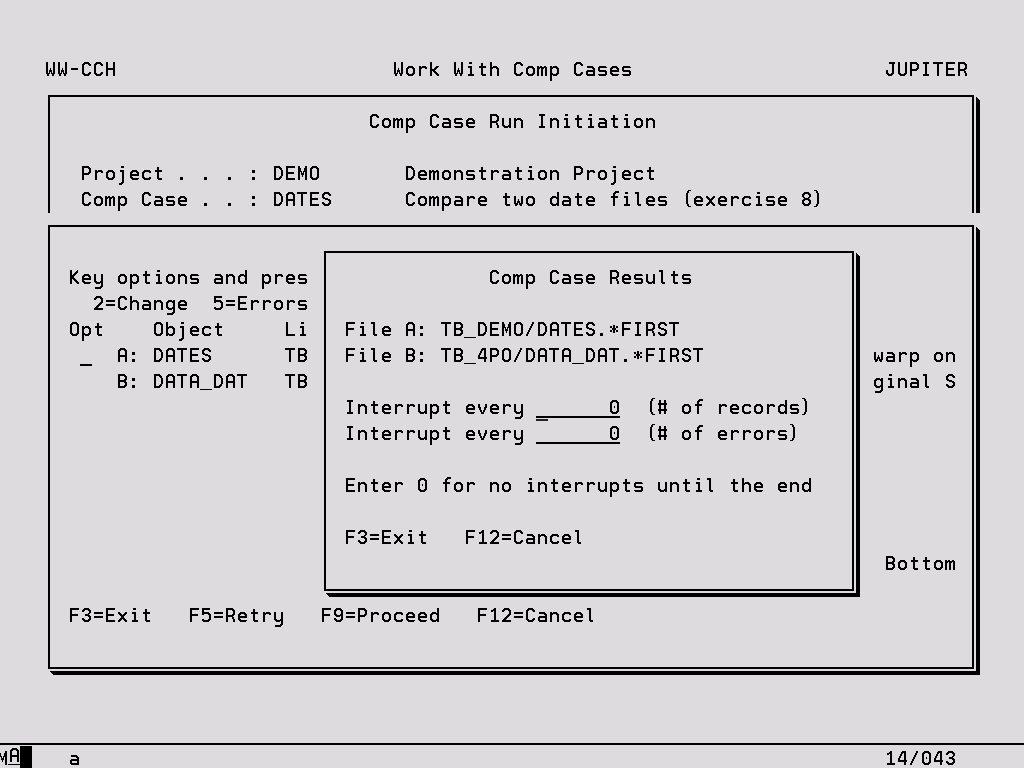
If the User opts to display the results of the file compare on screen, the program must be run interactively. This may take some time if large files are to be compared or if there are numerous errors. Therefore, the option is provided to interrupt the run either after a specified number of records or errors, giving the User a chance to look at some results and continue if necessary. Up to 3500 lines can be listed on the interactive display, after that additional differences will only be added to the report.
A comparison summary is displayed which is similar to that printed at the end of the report.
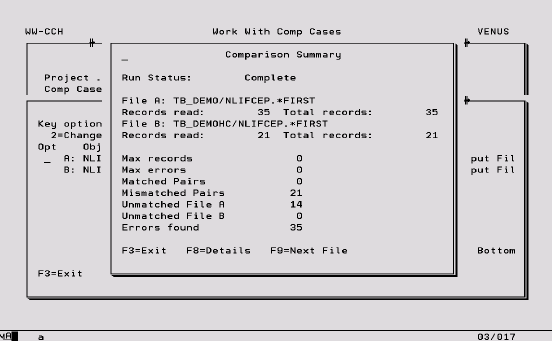
Function Keys:
F8– Details A screen showing Comp Case mis-matches is displayed, showing information similar to that printed on the report.
F9– Next File/End Either execute the compare for the next pair of files in the compare case, or finish the compare if there are no more pairs. If the User had opted to stop the compare case before the end by specifying a maximum number of records/errors, F9 would read ‘Next Block’.
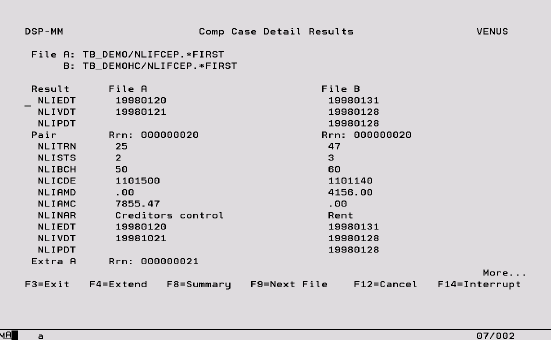
Function Keys:
F4 – Extend Extend the view on any individual field to show the entire contents of the fields being compared and for a byte by byte comparison of the two fields and hex display.
F8 – Summary Display the summary screen, whether at the end of the run or part-way through.
F9 – Next File Either execute the compare for the next pair of files in the compare case, or finish the compare if there are no more pairs. If the User had opted to stop the compare case before the end by specifying a maximum number of records/errors, F9 would read ‘Next Block’.
F14 – Interrupt Re-display the screen where a number of records/errors can be entered, so that the interrupt can be changed part-way through a run.
Run Time Errors
If any part of a Comp_IT definition is invalid during execution, it will be reported in the Job Log and totally ignored during processing. Typical errors will be definitions which specify a field that no longer exists.
Comp_IT Commands
A compare can be launched via the Comp_IT command without entering TestBench. The command has two parameters, Project and Compare Case ID. If a compare is to be run automatically as part of a Test Case you can use this command to launch the compare by adding a User Exit to the Test Case.
The command CPYMSGFTF copies the contents of a message file into a physical file so that it can be compared to another version of the file. See the System chapter for more information.
