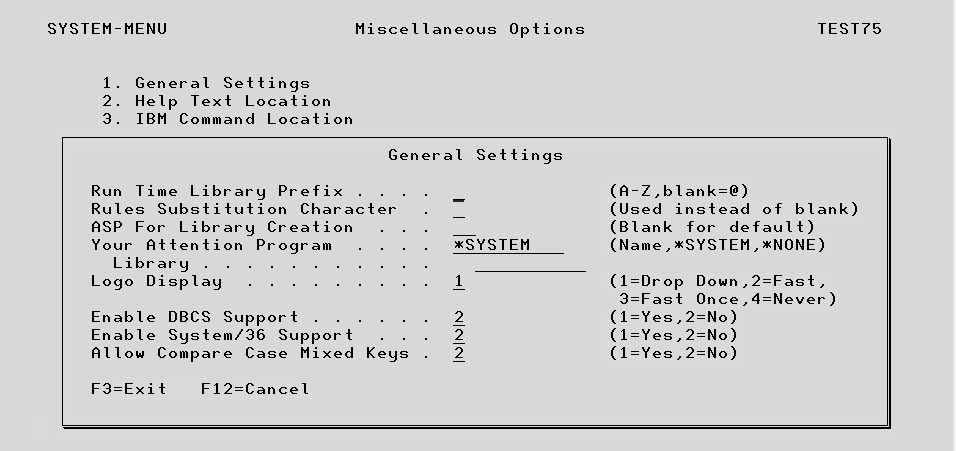
General Settings
Run time library prefix
Used in conjunction with the Test Run ID as the name of the run time library for a test.
Rules Substitution Character
When entering certain types of selection in Data Rules (LIST, NLIST, RANGE and NRANGE) a blank character will signify the start of a new element. If the data being entered contains an embedded blank you may specify a character here which can be included in the data element but will be substituted with a blank during analysis.
ASP for Library Creation
Determines in which ASP libraries created by TestBench will be placed when libraries are created by running a Test. Temporary libraries are created when a Test Case is executed and in some circumstances when a Data Case is run. It is also possible to create the target library in Data Extract if it does not exist already. If this field is left blank the default value on the CRTLIB command will be used.
Your Attention Program
It is often useful to be able to access an OS/400 Command Line or your own set of developer utilities whilst TestBench is active. We have implemented this support through the Attention Key and within the System Values each developer can set their own preference. This System Value is only accessed each time that the TestBench command is executed. Therefore any changes that are made to this system value will only take effect the next time that TestBench is started. It should also be noted that this System Value is only accessed by the TESTBENCH command itself and not within the individual command access points (e.g. Report_IT, Test_IT).
In addition, this System Value also accepts a default value for all users which is activated if you choose *SYSTEM for this System Value. This system wide default value must be set outside of TestBench by accessing the file TBPDFT (TestBench Default Values) directly using a utility such as Update Data (UPDDTA). The field values must be set as follows:
DFTID *SYSTEM (all capitals)
DFTUSE ATNPGM (all capitals)
DFTUSR blanks
DFTVAL 1-10 Attention Program
20-20 Library (*LIBL and *CURLIB are supported)
It should be noted that a user level Attention Program always will be used in preference to a system wide default.
Logo Display
Determines when and how the TestBench logo will be displayed on entry into the product.
Option ‘1’ causes the logo to build gradually the first time the product is accessed for the session.
With option ‘2’ the full logo will appear immediately every time the product is accessed and with
option ‘3’ it will be shown once only for the session.
Option ‘4’ prevents the logo from being displayed all together.
Enable DBCS Support
This option should be set to ‘1’ if this is a DBCS system.
Enable System/36 Support
When this value is on, an additional parameter “System/36 Data Library” is added to the environment screen and the list of libraries changes to a list of prefixes.
When the System/36 flag is off (Default) then the “System/36 Data Library” does not appear and a list of library names define the environment.
Allow Compare Case Mixed Keys
By default, a compare case will compare two tables where the definition of the key fields match. This option was introduced in TestBench 8.0.0. Turning this option on will attempt to compare data where the key field definitions are different. For example, decimal fields of different lengths or decimal positions or comparing an alpha to a number.
When this option is on, comparison by PFKey is allowed for mismatched key files.
The option however does not prevent the error message of ‘Unmatched keys’ from appearing on the precheck screen, this warning can be bypassed with F9.
If the key field types do not match then both fields are converted to alpha strings. and then compared. The comparison will only compare characters up to the length of the shorter key field.
Help Text Location
When F1 is pressed to view the help text, a TestBench program is executed which resides on the PC. Due to language conversions in some countries the path statement can be corrupted and the help text cannot be viewed. This option can be used to correct the path statement if this occurs.
IBM Command Location
The top part of the Define Command Locations screen lists the IBM commands that TestBench requires object management rights for. If copies of these commands have been made so that they can be tailored for general use, their location should be specified here. This library will then be used by the authority pre-checker routine and by Test_IT when the commands are copied. This ensures that TestBench always uses the correct versions of the commands.
On the lower part of the screen a specific command and library can be defined for TestBench to call IBM commands from rather than using the library list. The Command field can be prompted with F4 to show the list of available, supported commands.
Run Time Options Override Definition
For security purposes it may be desirable to prevent users from overriding specific options when functions with TestBench are executed. For example, a user is permitted to execute Data Cases, but should be prevented from specifying a different target library or changing the run mode from batch to interactive. This can be achieved on the following screen.
All of the TestBench modules are listed. The Run Mode column indicates whether or not the type of execution stored against the Case definition can be changed from batch to interactive or vice versa at run time.
Some of the modules including Test Cases, Data Cases and Plan Cases have additional run-time options which can also be prevented from being overridden.
Command Authority Pre-check
TestBench includes an authority checking command that is run automatically when the product starts and this will notify you of any authority issues that exist. Each object identified as an issue is listed in the job log with the level of authority required. The Miscellaneous menu in TestBench also has an option to run this command at any time as well as an option to display the joblog. Hence you can run this while making authority changes until all the issues are resolved.
Object Authority Pre-check
This is a utility that checks objects in a chosen library for specific levels of authority for a given user profile. It could be used to ensure that end users have the required levels of authority for a new application. It is also useful for some TestBench functions. For example, when performing a rollback on a Test Environment, *CHANGE and *OBJMGT authority is required on all files and *CHANGE on data areas as shown below.
Library The library in which the objects to check reside.
Object Name Determines the objects in the above library that will be checked. Key a specific object name, a generic name (e.g. ABC), wild card selection (e.g.ABC* where * can represent any number of characters) or *ALL.
User Profile The User Profile that will be checked for the required object authorities.
Maximum Errors If a value is specified it will be used to curtail the authority checker once this number of objects without the required authority have been detected.
