If statements represent a way of branching the Playlist. A selection of variables can be tested and based on the results different actions can be taken.
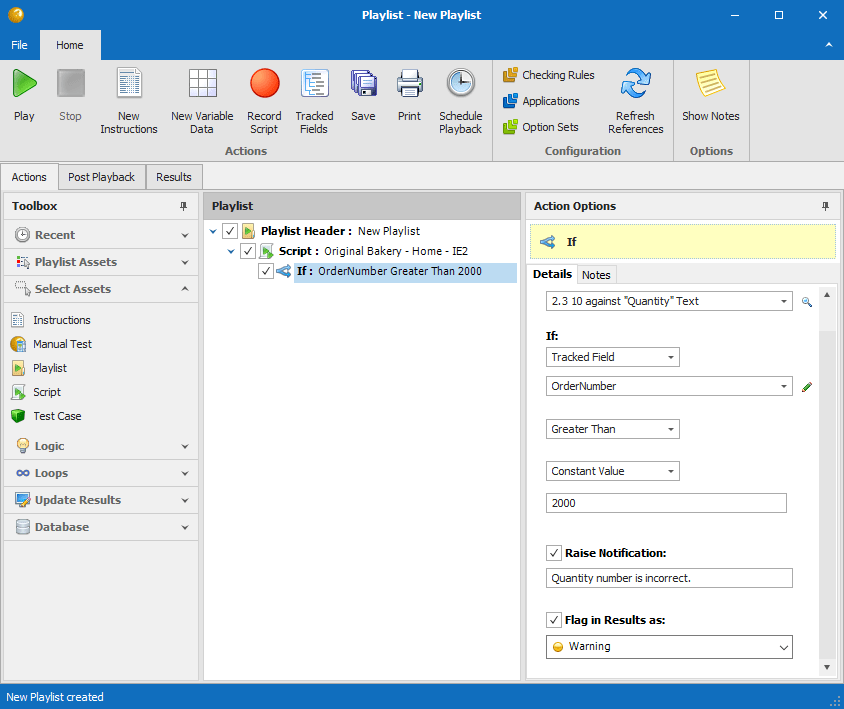
Test After Event: The screen or input event after which the if condition should be evaluated and resulting action taken.
If statement: This forms the basis of the test condition and is effectively comparing one value with another. The first value can be a Tracked Field, a value obtained directly from a selected screen event (Get From Screen) or a value within the Notifications collection. If you have selected ‘Get From Screen’, click the drop down to the right to display a picture of the screen. Then click on the value on screen that you wish to copy and select the correct value from the properties area beneath, as shown below.
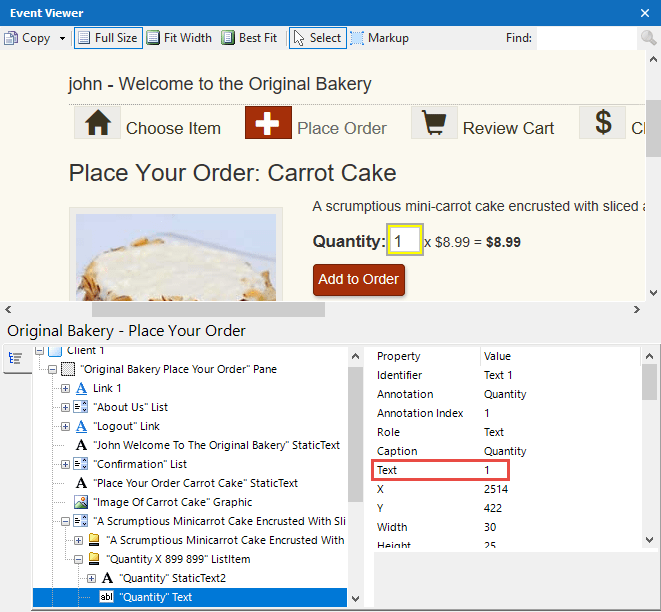
If you have selected ‘Notifications, you need to specify a value that the Notifications collection contains. For the other two test condition types you must choose a comparison operator (for example Equals or Less Than) and then a value to compare to, which can be a Tracked Field, Get From Screen value, Variable Data value of a constant.
Raise Notification: Check this box if you wish to add some text to the notifications collection if the condition is true. See the later Notifications section for more information.
Flag in Results as: Select from four levels, Information, Warning, Error and Critical, each has its own icon and this will appear with the notification in results.
