Right click a screen to display the following window.
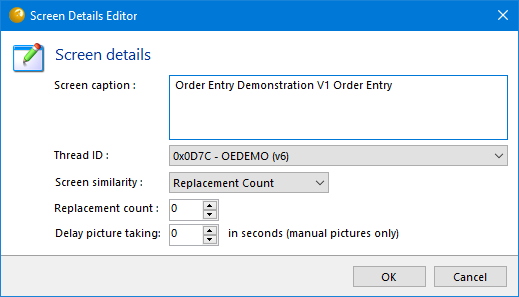
- Screen caption – This is automatically determined from the application under test but can be changed to something more meaningful here.
- Thread ID – Each screen and piece of input has an associated thread id that is used to ensure that the input gets played against the correct screen and that the expected and actual screens are matched correctly
- Screen similarity – The screen similarity value is set by default at record time and is inherited from the option set being used to record the script. The script editor allows you to change the method on a screen by screen basis so that at playback a different method can be applied to a particular screen. Choose between four possible values. If set to None, irrelevant of any picture replacements that occurred when the script was recorded, TestDrive will proceed with the next input as soon as the first picture arrives. Replacement Count represents the number of times a picture is taken for the same screen, perhaps due to it being made available in stages, must be the same at playback time. If Picture Events is selected, TestDrive will wait for the same number of Picture Taking events to occur as occurred when the script was recorded. Screen Hash means that TestDrive will wait until the screen hash of the current screen matches that of the recorded screen. The screen hash represents a distillation of the core visual elements on a screen.
- Replacement count – The number of replacements for a screen is saved at record time. This is expected to be the same number at playback time. If due to a change in the application this number has changed, the expected value can be updated to the new number here.
- Delay picture taking – If a manual picture was taken at record time, wait the specified number of seconds before taking the same picture at playback time, perhaps to allow the screen time to update following the previous input.
