The default permissions and role membership defined on the Default Permissions tab and explained in the Administration document can be overridden here for a specific Instance or Plan. Two columns on each tab list out the defaults and the permissions or role membership for this Instance, any differences are highlighted as shown. Therefore it is possible to extend or reduce the amount of authority resources allocated to a role have within this plan. It is also possible to add a new resource to a role or remove a resource from a role for this Instance only.
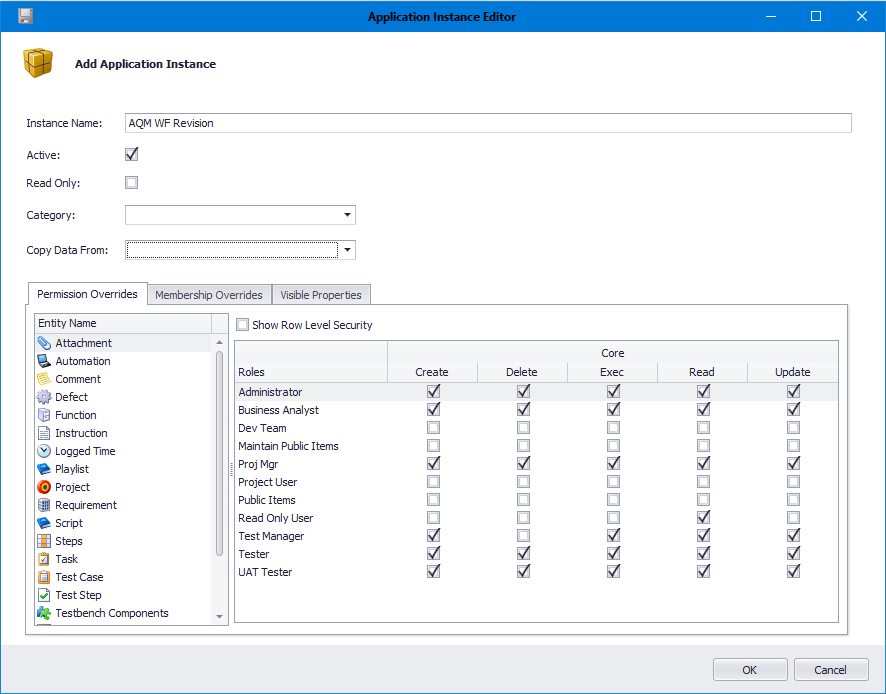
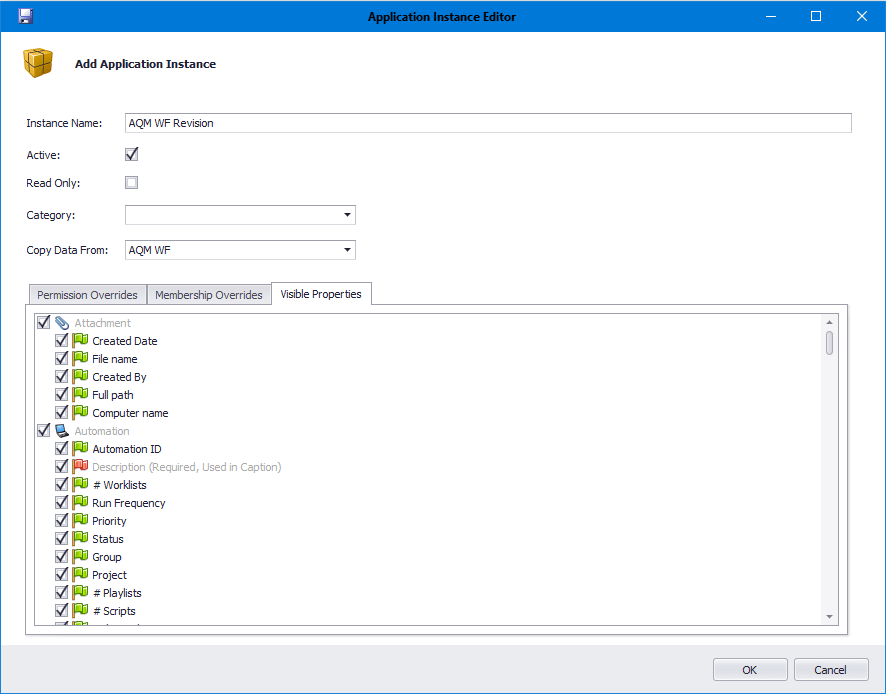
Actions #
Save: Save all changes made to this Instance. Click the Save button at the top left to bring up the Advanced Copy Wizard, once the Save has finished the edit form will be closed down.
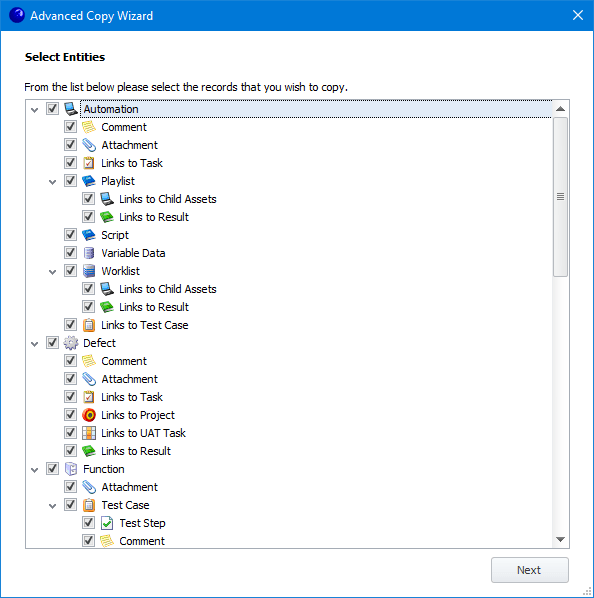
By default, all data within the Instance being copied will be added to the new one. Remove the ticks against any data that you do not wish to copy. The next screen enables Pick List values to be re-set in the new Instance, if you wish to do this then click Next, otherwise click Finish and all list values will remain as they are in the Instance being copied.
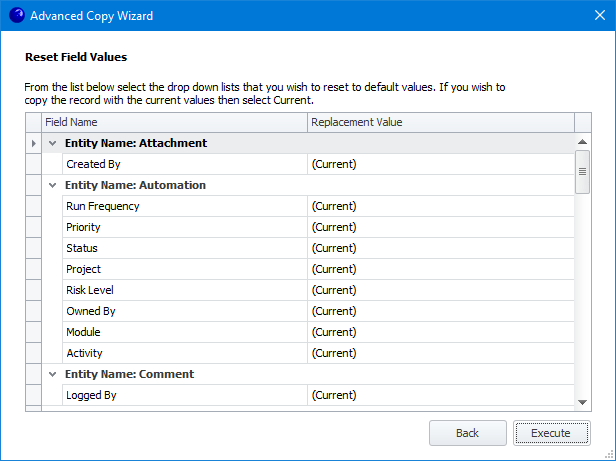
Click within the Replacement Value column to re-set all values for the selected Field Name to a specific value, those that are not changed will be copied with the same value as in the original Plan, ie. all Tasks at Closed status will remain so.
Once you have selected all of the data and changed the values as required, click Finish. The new Instance can then be saved in the usual way.
