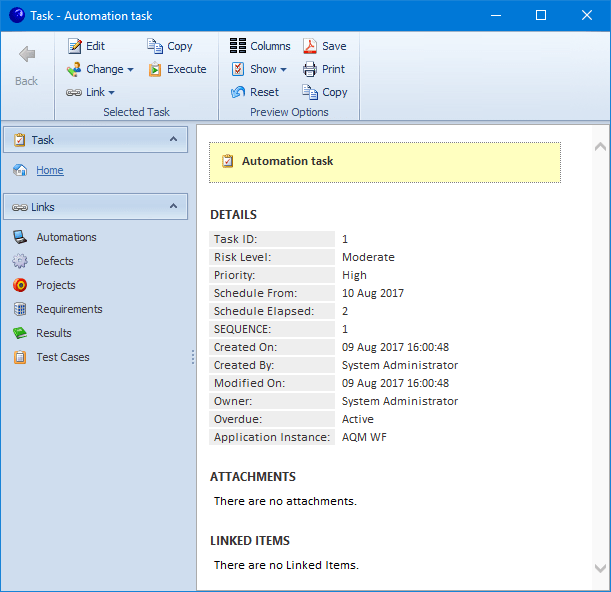A default part of any layout is the entity preview pane. Any item in focus is automatically displayed in read only format in the preview pane as shown below. Once it is open, use the Pin icon in the top right corner to temporarily remove it from view, it can be re-instated by clicking the tab that will appear at the side of the application window.
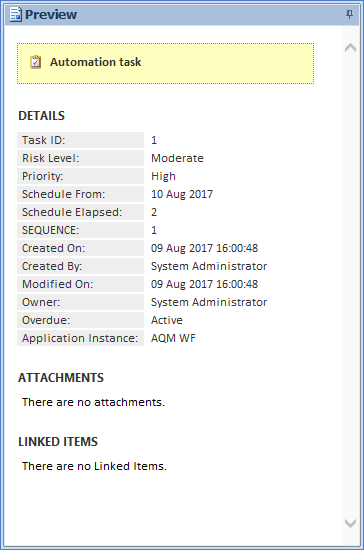
The Preview panel has its own set of options, click on the Preview to enable the Preview Options section of the toolbar.
Columns: Use the column chooser to control the sequence and visibility or properties. Change the ‘Caption’ property to change the main text that appears at the top of the Preview.
Show: Use the ‘Show’ menu to control which child entities (Comments, Steps, Audit for example) appear by default on the Preview panel for this entity type. The ‘Full path’ option shows the parent path for this item. For example, when viewing a defect this might be the parent task and full folder path.
Reset: Set the Preview configuration back to the default for this entity.
Save: Save a PDF report of the data on the Preview.
Print: Create a report of the data on the Preview.
Copy: Copy the Preview data to the clipboard.
When a new row is clicked and the Preview is being refreshed, the main entity data is displayed first and data for the child entities loaded in the background, to give the user access to key information as quickly as possible.
Attachments can be opened from the Preview by clicking on them.
Linked Items are displayed, including links in both directions. So for example an Issue might list three Requirements in the Preview which it is currently linked to. Click on any of these to open a new Preview panel for the item in question. From there, the toolbar provides access to many of the standard options including Add and Edit.
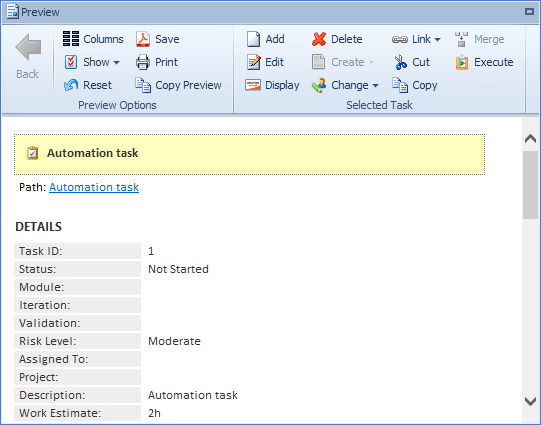
Display: Available by a right click or toolbar option for any entity row. It enables the details of the main entity to be viewed in read only mode while all other related information can be viewed or edited without the need to create layouts or have many pop-up forms.